IN TODAY'S EDIT
⌛ Use Case |
Resource Quota Exceeded error Troubleshoot and Fix |
🚀 Top News |
📚️ Resources : |
Learn New Thing: Tutorial for Selenium automation testing tool lovers. |
Want to prepare for Interviews & Certifications |
Before we begin... a big thank you to Friend Support. |
Inviul is the multi niche learning platform. It covers various topics like Selenium, Appium,Cucumber, Java and many more. |
USE CASE
Resource Quota Exceeded Error Troubleshoot and Fix
A resource quota, defined by a ResourceQuota object, provides constraints that limit aggregate resource consumption per namespace. It can limit the quantity of objects that can be created in a namespace by type, as well as the total amount of compute resources that may be consumed by resources in that namespace.
In this article will discuss about the Resource Quota Exceeded error.
The Resource Quota Exceeded error typically occurs when you exceed the resource limits set by your Kubernetes cluster or your cloud provider's resource quotas. Below are the steps to troubleshoot, resolve, and prevent this error.
Causes:
1. Exceeding Kubernetes Resource Quotas
Namespace Quota Limits: The namespace has a predefined
ResourceQuota, and the requested resources exceed the limits.Default Limits: Pods or containers may lack explicit resource requests/limits, and the defaults exceed the quota.
2. Exceeding Cluster-Wide Resource Capacity
Node Resource Limits: Cluster nodes don’t have enough CPU, memory, or disk storage to accommodate new workloads.
Pod Density: Too many pods are running on a node, exceeding its capacity.
3. Cloud Provider Resource Quotas
Account Limits: Your cloud provider (e.g., AWS, GCP, Azure) enforces quotas on resources like VMs, storage, or load balancers, which may have been reached.
Regional Limits: Cloud providers often have regional limits on specific resources.
Subscription Tier: You’re on a tier with lower resource quotas (e.g., a free or basic plan).
4. Resource Contention in Shared Environments
Multi-Tenant Clusters: Shared clusters with multiple teams or workloads may cause resource contention.
No Resource Constraints: Applications without resource requests/limits can overconsume cluster resources.
5. Resource Leaks or Inefficiencies
Stuck/Idle Pods: Pods consuming resources without performing useful work.
Memory Leaks: Applications consuming more memory over time.
Orphaned Resources: Persistent volumes, load balancers, or other resources not deleted after use.
6. Bursty Workloads
Sudden Traffic Spikes: Unexpected traffic spikes or job execution causing higher resource demands than usual.
Batch Jobs: Large, resource-intensive batch jobs running simultaneously.
8. Incorrect Configuration
Improper Scaling Configurations: Overestimating resource requirements in Deployment or StatefulSet configurations.
Improper Namespace Design: Allocating all workloads to a single namespace without considering resource quotas.
Troubleshooting Steps
➥Identify the Resource Quota Exceeded
Check the exact resource type causing the issue (e.g., CPU, memory, persistent storage, pod count).
Use the following Kubernetes commands:
kubectl describe resourcequota -n
This shows the current usage and limits for the namespace.
➥Check Logs for Error Details
Inspect the pod or event logs for detailed error messages:
kubectl get events -n
kubectl logs -n
➥Verify Namespace Quotas
List all resource quotas in the namespace:
kubectl get resourcequota -n
➥Check Cluster-Wide Resource Limits
Ensure cluster-wide resource limits (like nodes, storage classes, etc.) are not exceeded:
kubectl top nodes
kubectl top pods -n
➥Inspect Cloud Provider Quotas
If you’re using a cloud provider, verify the account-level resource quotas via the provider's console (e.g., AWS, Azure, GCP).
Steps to Resolve the Error
➠Increase Resource Quotas
Update the resource quota in the affected namespace:
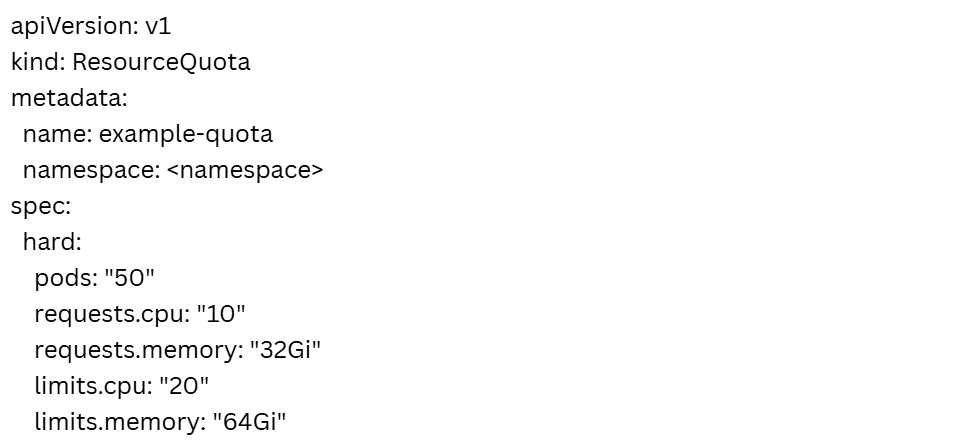
Apply the updated quota:
kubectl apply -f .yaml
➠Optimize Resource Usage
Identify and delete unused or idle resources (e.g., pods, services, or persistent volumes).
kubectl delete pod -n
Right-size pod requests and limits:
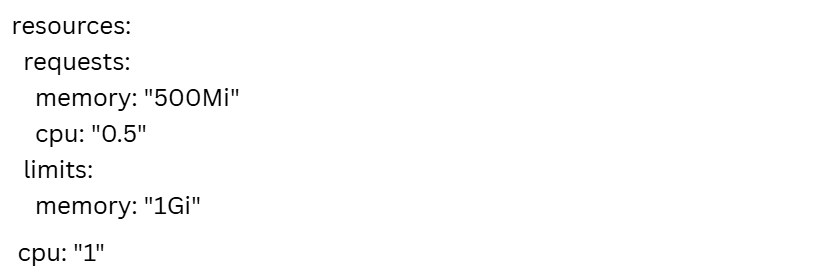
➠Request Quota Increase from Cloud Provider
For cloud provider quotas, request an increase via the provider’s support portal.
➠Scale Cluster Resources
Add more nodes to your cluster if the node limits are exceeded.
kubectl scale node --replicas=
➠ Use Namespace-Specific Resource Quotas
Limit resource usage for each namespace to avoid collisions and overuse.
Preventive Tips
Monitor Resource Usage Regularly: Use tools like Prometheus, Grafana, or Kubernetes Dashboard to track cluster resource usage.
Set Realistic Resource Quotas: Define appropriate quotas for namespaces to prevent resource hogging:
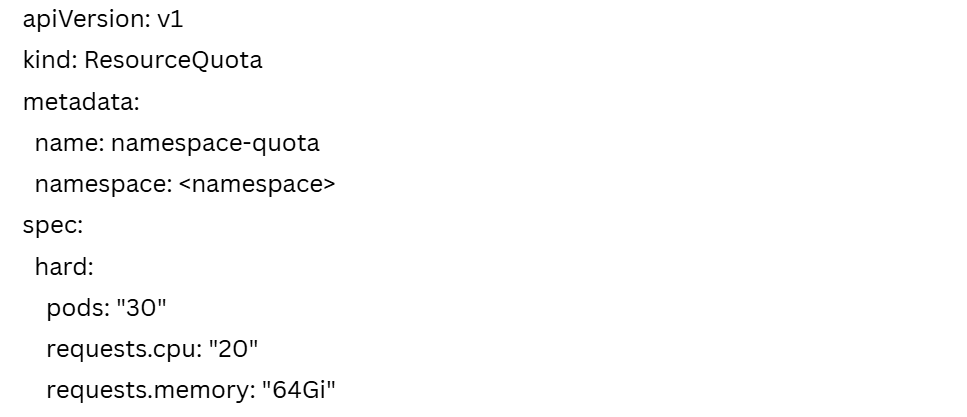
Implement Pod Autoscaling: Enable Horizontal Pod Autoscaler (HPA) to dynamically manage resource usage:
kubectl autoscale deployment --cpu-percent=50 --min=1 --max=10
Use Cluster Autoscaler: Enable Cluster Autoscaler for automatic scaling of worker nodes.
Audit Resource Usage: Periodically audit your Kubernetes workloads to remove redundant or underutilized resources.
Plan Ahead for Resource Allocation: Account for growth when designing quotas and resource allocations.
By systematically following these troubleshooting and resolution steps, you can handle the Resource Quota Exceeded error effectively while implementing preventive measures to avoid it in the future.