Managing infrastructure can be complex, but AWS Elastic Beanstalk simplifies deployment and scaling of applications with minimal effort! If you're looking for an easy way to deploy applications without worrying about the underlying infrastructure, Elastic Beanstalk is the way to go!
AWS Elastic Beanstalk
AWS Elastic Beanstalk is a Platform as a Service (PaaS) that automates the deployment, scaling, and management of applications. It supports multiple programming languages like Java, .NET, Python, Node.js, PHP, Ruby, and Go while handling provisioning, load balancing, auto-scaling, and monitoring.
Steps To Deploy An Application Using AWS Elastic Beanstalk
Step 1: Login to AWS console and search for AWS Elastic Beanstalk. To know how to create AWS free tier account refer to Amazon Web Services (AWS) – Free Tier Account Set up.
Step 2: On next configure page, add environment tier as web server environment and type any application name.
Open this service and click on “Create application”.
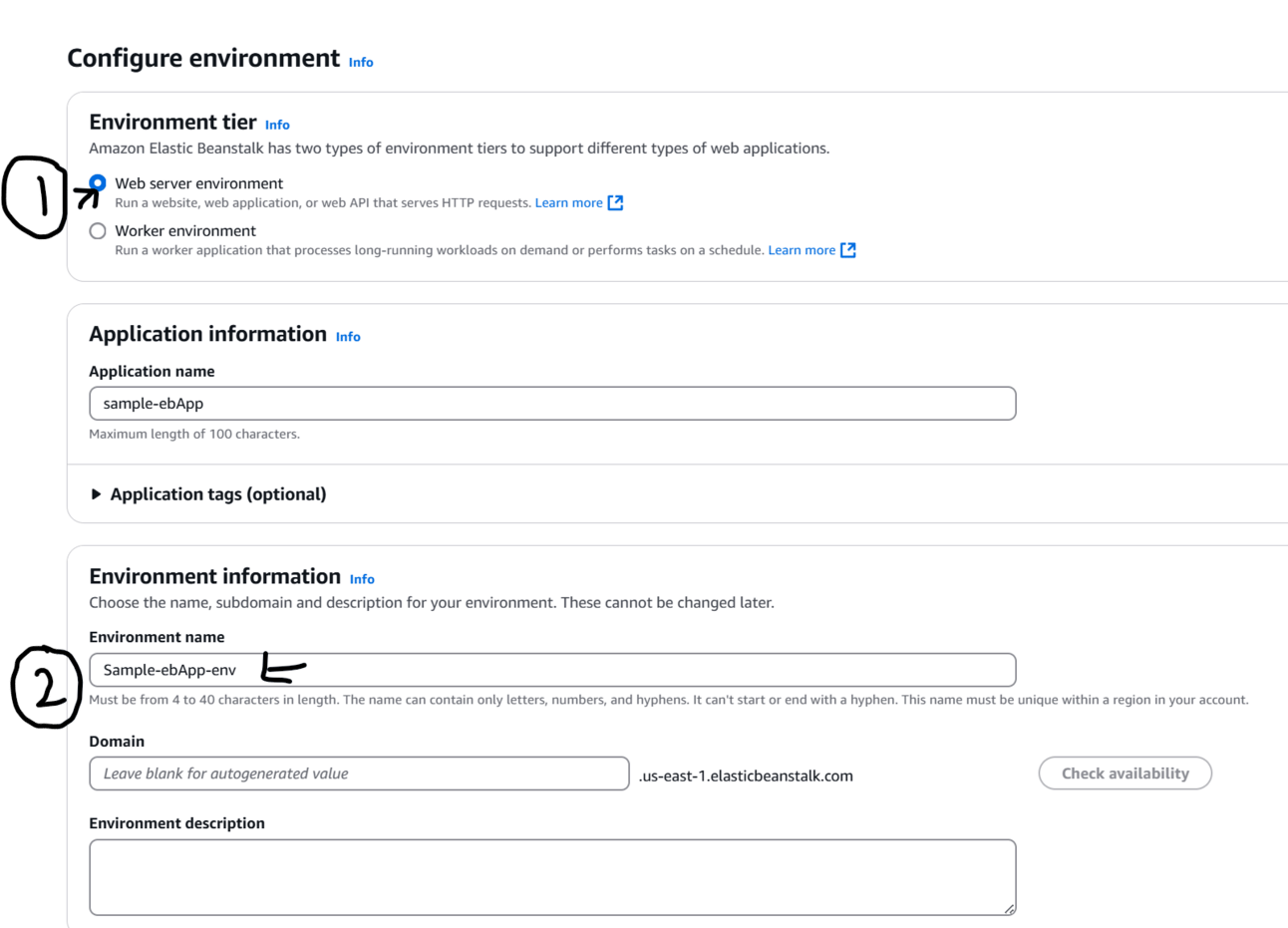
Step 3: Select Platform as language per your need ex- Python and select sample code or upload your code and click on next and keep everything as default.
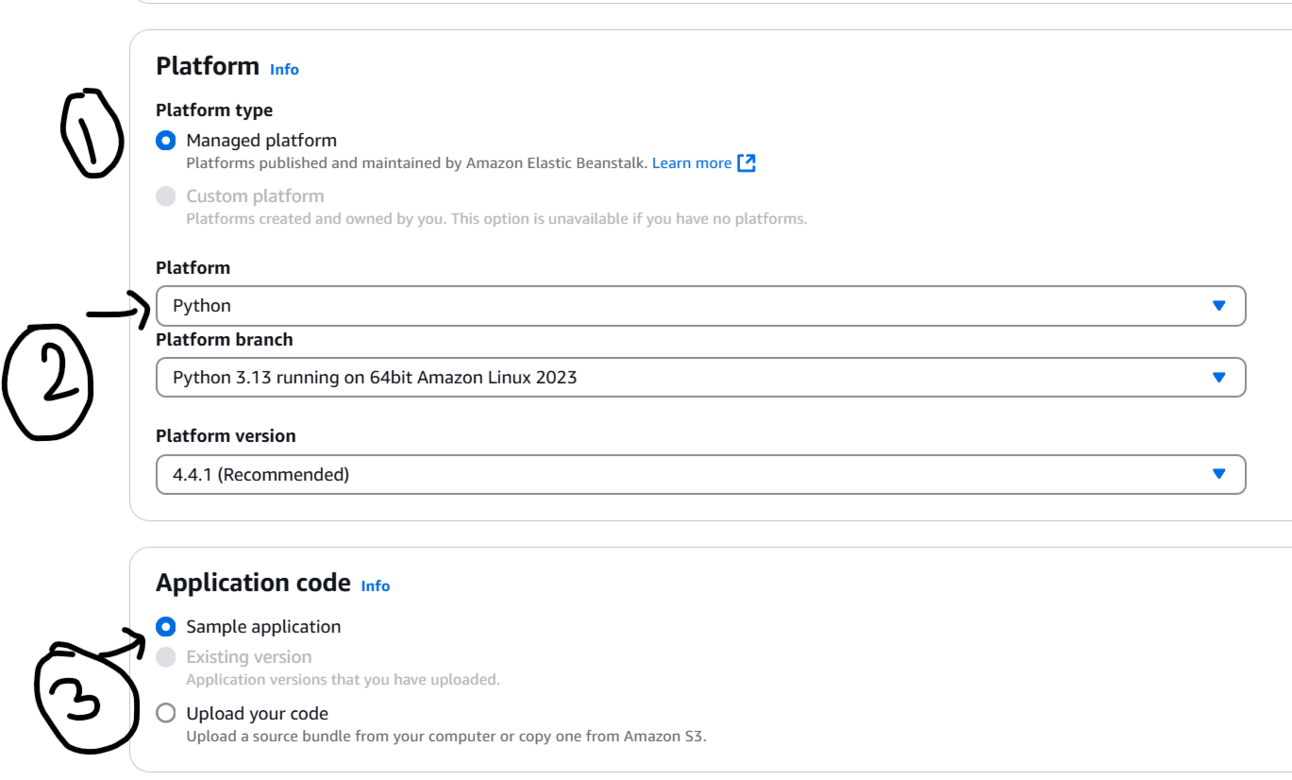
Step 4: For service access: select service role as use an existing role if role already created or select Create and use new service role and type role name and click on next
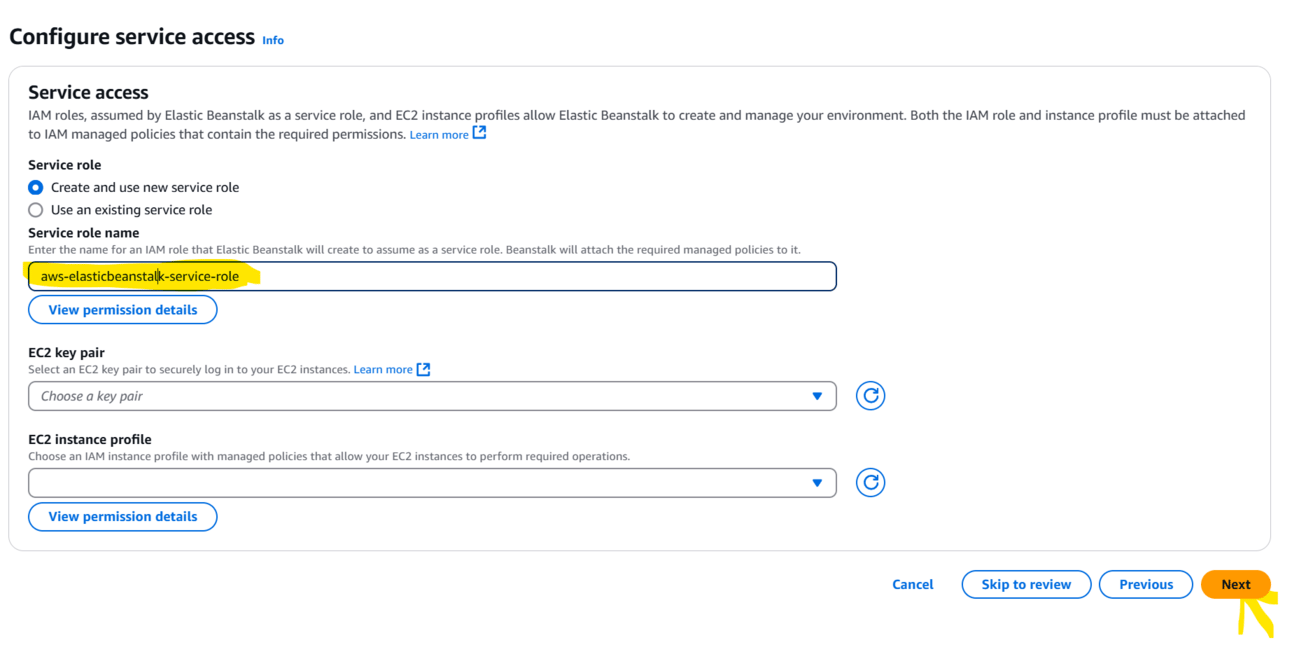
Step 5: Set up network and configuring database tags and select vpc and other tags and click on next
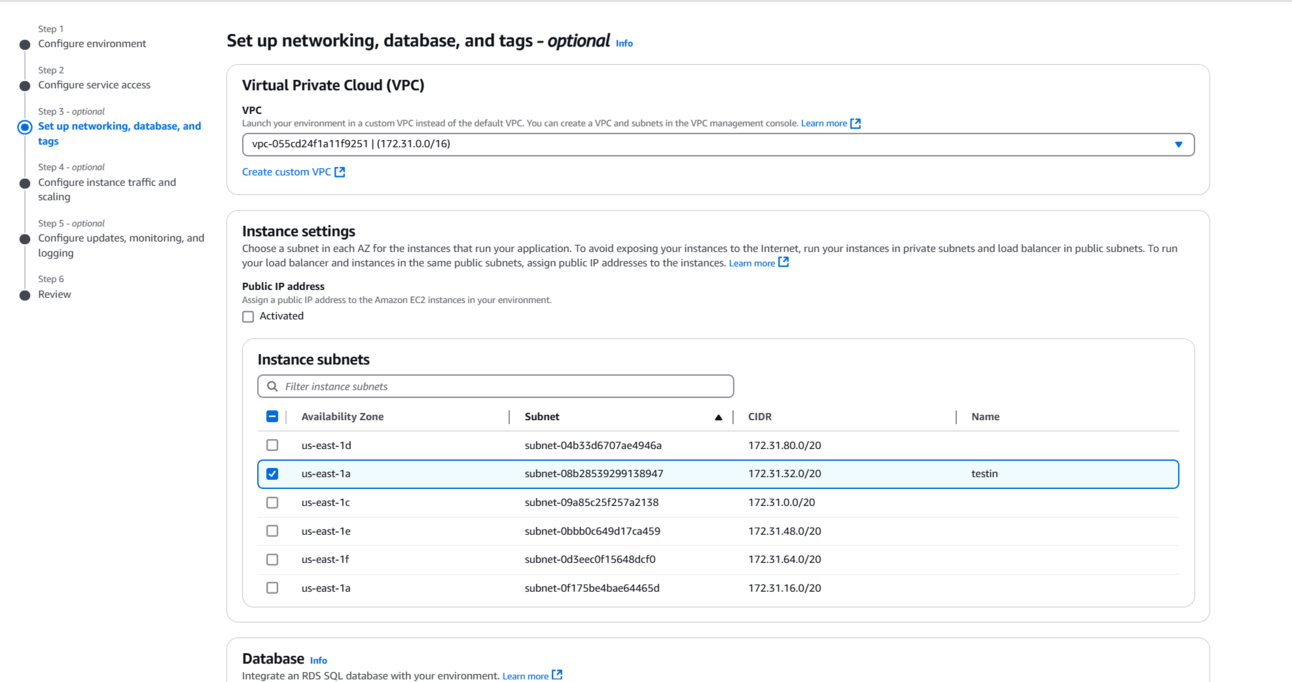
Step 6: Select instance traffic and scaling( default) and click on next
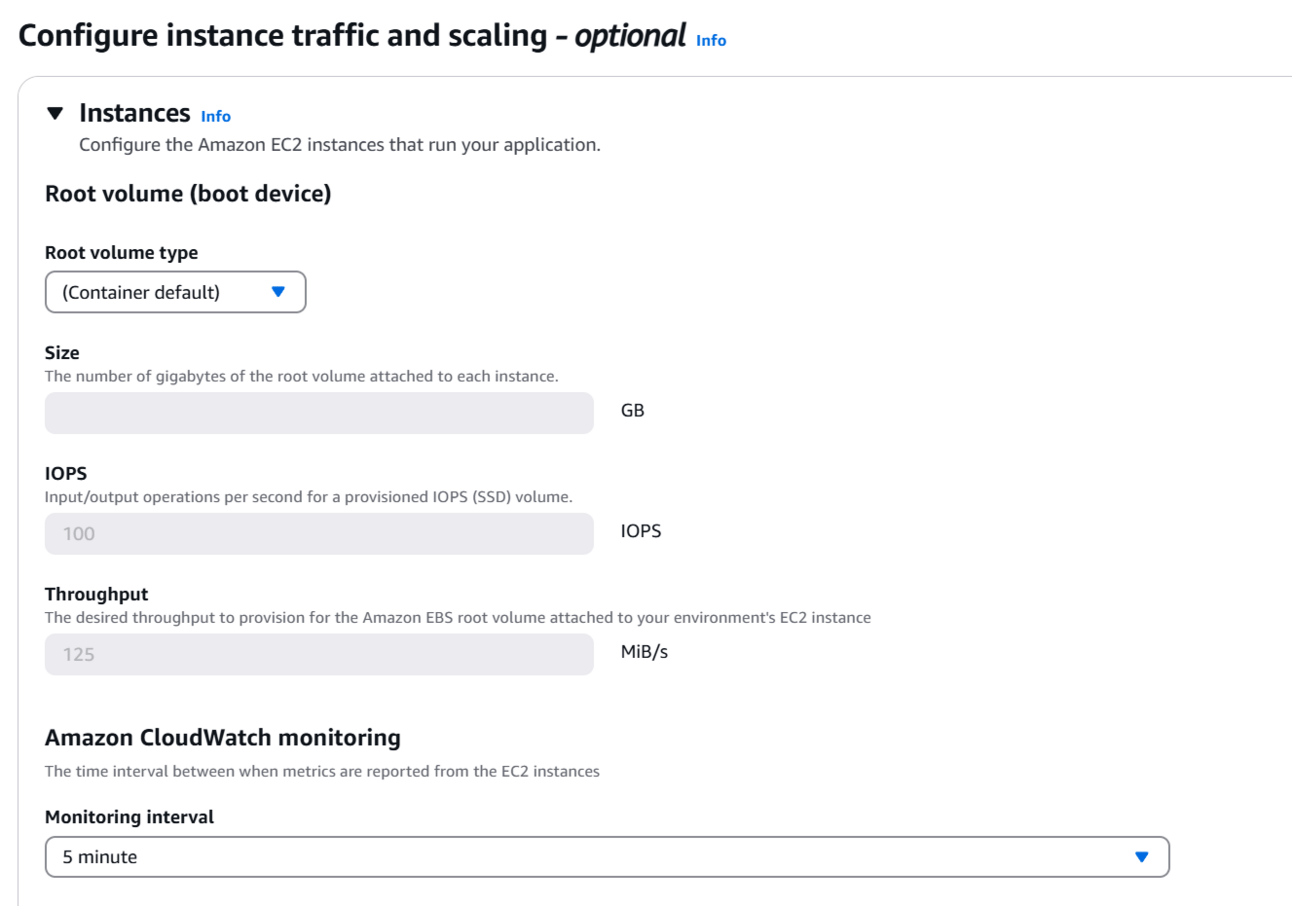
Step 7: Configure updates ,monitoring, select Cloud watch and click on next
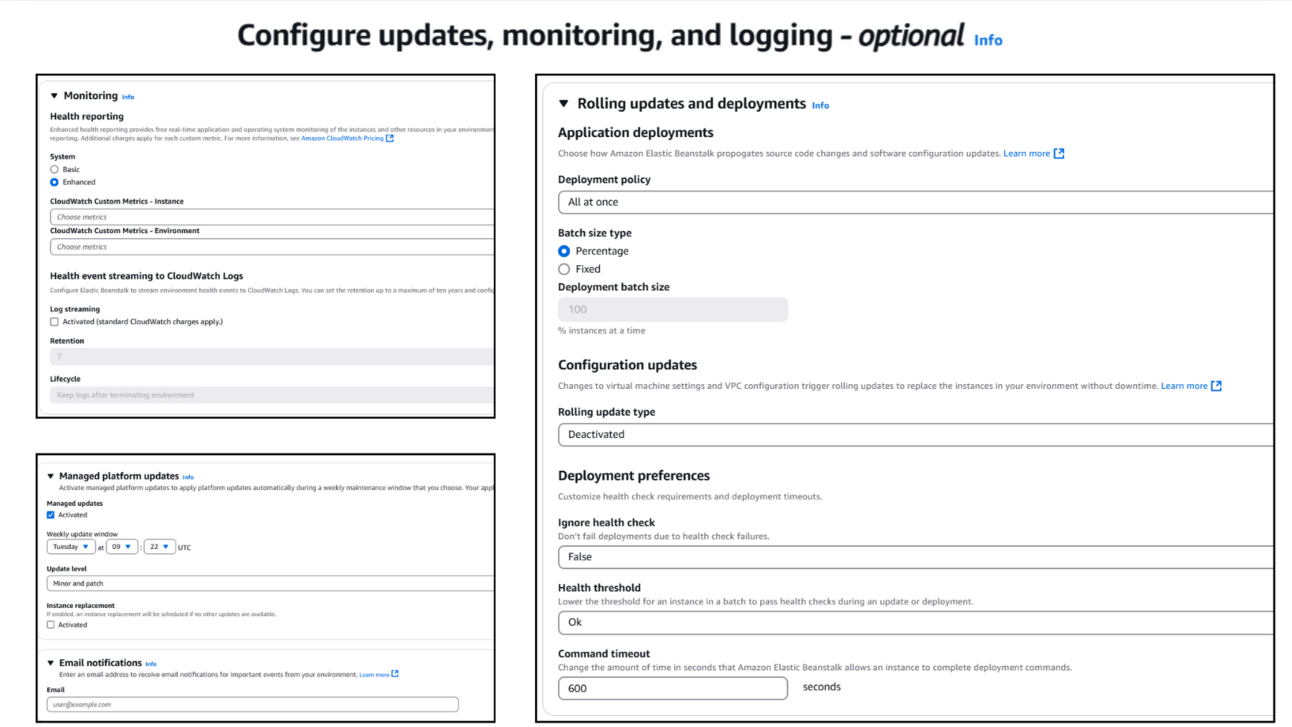
Step 8: Review everything and click on submit , application is successfully created now with environment.
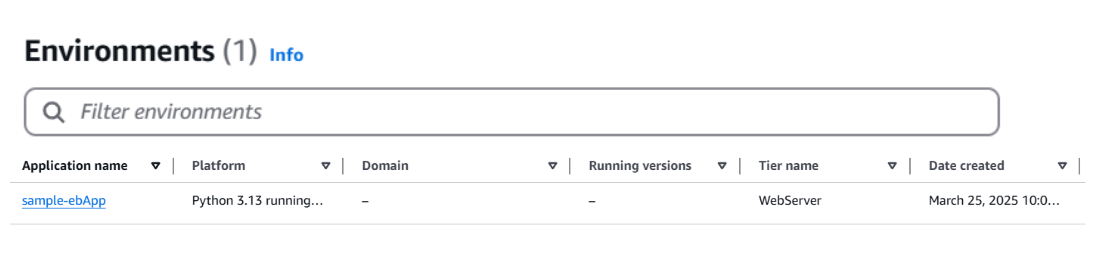
Monitor Aws Elastic Beanstalk Environment
Monitoring environment health: Under environment section-> monitoring tab shows you overall statistics about your environment, such as CPU utilization and average latency.
Basic Health reporting : AWS Elastic Beanstalk uses information from multiple sources to determine if your environment is available and processing requests from the Internet. EB also monitors the other resources in your environment and reports missing or incorrectly configured resources that can cause your environment to become unavailable to users.
Enhanced health reporting and monitoring: Enhanced health reporting is a feature that you can enable on your environment to allow AWS Elastic Beanstalk to gather additional information about resources in your environment.